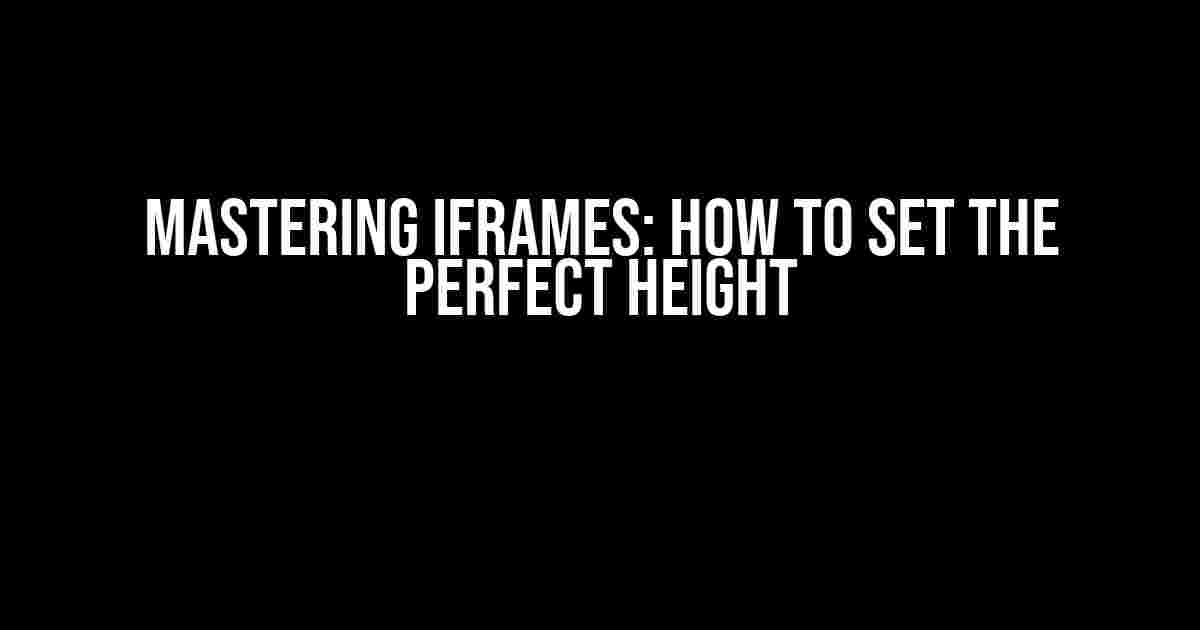Are you tired of dealing with iFrames that refuse to adjust to their content’s height? Do you find yourself constantly tweaking the iframe’s height attribute, only to end up with a mess of scrolling and overlapping elements? Fear not, dear developer! This article will guide you through the process of setting an iframe’s height to take exactly what it needs, without any fuss or bother.
The Problem with iFrames and Height
iFrames, by their very nature, are meant to be self-contained units of content that can be embedded within a parent page. However, their height attribute can be notoriously finicky, often leading to issues with overflow, scrolling, and responsiveness.
The root of the problem lies in the fact that iFrames have a fixed height by default, which means that their content can overflow the iframe’s boundaries if it exceeds the set height. This can result in unsightly scrolling bars, clipped content, or even worse – a jumbled mess of overlapping elements.
The Conundrum: Dynamic Content and Fixed Height
One of the main culprits behind iframe height issues is dynamic content. When an iframe’s content is generated dynamically, its height can change unpredictably, making it difficult to set a fixed height that accommodates the content perfectly.
For instance, imagine an iframe that displays a list of search results. Each result has a variable number of lines, making it impossible to predetermine the height of the iframe. In this scenario, setting a fixed height would either result in truncated content or an excess of empty space.
The Solutions: Adaptive Height and Responsive Designs
The good news is that there are several ways to tackle the iframe height conundrum. We’ll explore two primary solutions: adaptive height using JavaScript and responsive design techniques.
Adaptive Height with JavaScript
One approach is to use JavaScript to dynamically adjust the iframe’s height based on its content’s height. This involves using the iframe’s contentWindow property to access the inner document’s height and then setting the iframe’s height attribute accordingly.
<script>
const iframe = document.getElementById('myIframe');
const iframeContent = iframe.contentWindow.document;
iframe.height = iframeContent.body.offsetHeight + 'px';
</script>This code snippet retrieves the iframe element, accesses its contentWindow property, and then sets the iframe’s height attribute to the inner document’s offsetHeight plus the unit ‘px’.
Note that this approach has its limitations, particularly when dealing with cross-origin iframes (i.e., iframes that load content from a different domain). In such cases, the contentWindow property is inaccessible due to security restrictions.
Responsive Design and Relative Units
A more elegant solution is to employ responsive design principles and use relative units for the iframe’s height attribute. By setting the height to a percentage or a relative unit like ‘vh’ (viewport height), you can create an iframe that adapts seamlessly to its content’s height.
<iframe id="myIframe" src="https://example.com" frameborder="0" height="100vh"></iframe>In this example, the iframe’s height is set to 100vh, which means it will occupy the full height of the viewport. You can adjust this value to suit your needs, using percentages or other relative units like ‘vw’ (viewport width).
Using relative units ensures that the iframe’s height adapts to changes in the content’s height, eliminating the need for JavaScript trickery or fixed heights.
Additional Tips and Tricks
Beyond the solutions discussed above, here are some additional tips and tricks to help you master iframe heights:
-
Use the iframe’s scrolling attribute
By setting the scrolling attribute to ‘no’, you can prevent the iframe from displaying scrolling bars, even when its content exceeds its height.
<iframe id="myIframe" src="https://example.com" frameborder="0" scrolling="no"></iframe> -
Employ the contain property
In modern browsers, you can use the contain property to create a self-contained iframe that adapts to its content’s height.
<iframe id="myIframe" src="https://example.com" frameborder="0" style="contain: layout"></iframe> -
Use a wrapper element
Wrapping your iframe in a container element can help you control its height and create a more responsive design.
<div class="iframe-wrapper"> <iframe id="myIframe" src="https://example.com" frameborder="0"></iframe> </div>
Conclusion
In conclusion, setting an iframe’s height to take exactly what it needs is a delicate balancing act. By employing adaptive height solutions, responsive design techniques, and clever use of attributes and properties, you can create iframes that adapt seamlessly to their content’s height.
Remember to stay flexible, experiment with different approaches, and keep an eye on browser compatibility. With practice and patience, you’ll become a master of iframe heights, and your users will thank you for it!
| Solution | Pros | Cons |
|---|---|---|
| Adaptive Height with JavaScript | Dynamic height adjustment, cross-origin compatible | Requires JavaScript, may not work with older browsers |
| Responsive Design and Relative Units | Adapts to content height, no JavaScript required |
We hope this comprehensive guide has helped you tackle the iframe height conundrum. Share your own experiences and tips in the comments below, and don’t forget to bookmark this article for future reference!
Frequently Asked Question
Get ready to dive into the world of iframes and learn how to set their height to fit their content perfectly!
How can I set the iframe height to automatically adjust to its content?
You can use JavaScript to dynamically set the iframe height based on its content. One way to do this is by using the `contentWindow` property to access the iframe’s content and get its height. Then, set the iframe’s height attribute to the calculated value.
What if the iframe’s content is loaded dynamically, and its height changes over time?
In that case, you can use a combination of JavaScript and CSS to achieve the desired effect. Listen for the iframe’s load event, and then use a function to calculate and set the iframe’s height. You can also use CSS to set the iframe’s height to 100%, and then use a wrapping div to set the maximum height.
Can I use CSS alone to set the iframe height to its content height?
Unfortunately, CSS alone cannot be used to set the iframe height to its content height. This is because iframes are treated as separate documents, and CSS cannot access the content of an iframe. You’ll need to use JavaScript to access the iframe’s content and set its height dynamically.
How do I prevent the iframe from being cut off when its content is too large?
To prevent the iframe from being cut off, you can add the `scrolling=”no”` attribute to the iframe tag. This will allow the iframe to grow vertically to accommodate its content. You can also use CSS to set the iframe’s `overflow-y` property to `auto`, which will add a scrollbar when the content exceeds the iframe’s height.
Are there any security concerns when setting the iframe height dynamically?
Yes, when setting the iframe height dynamically, you need to be mindful of security concerns. Make sure to validate the iframe’s content and ensure it comes from a trusted source. Also, be cautious when using JavaScript to access the iframe’s content, as it can create vulnerabilities if not done properly.